Download and Installation¶
The latest OSATE release can be downloaded from here.
The latest nightly build is available here.
Older releases can be downloaded from this location: Select the version and then download the archive from the products directory.
See the release notes for known bugs and workarounds.
New Installation¶
To install OSATE, download the archive file for your platform from the OSATE download site (see below), choose an installation directory and unpack the archive file there. The installation directory contains a platform specific executable (osate.exe / osate.app / osate) that can be used to start the OSATE.
Detailed Installation for Windows¶
After downloading the appropriate zip file from the OSATE download site, extract the zip file to an empty target directory, e.g., C:\Tools\OSATE. After extraction the target directory will contain some sub-directories and files, including osate.exe:
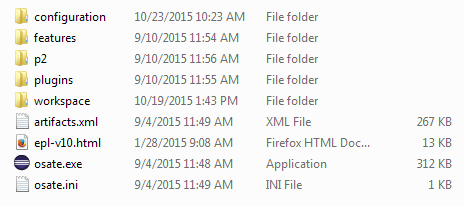
OSATE Directory Layout¶
Additional steps for macOS¶
OSATE binary is not signed. This can result in an error message when starting OSATE.
To correct this issue, run the following command to allow OSATE execution:
$ sudo xattr -rd com.apple.quarantine osate2.app/
Additional steps for Linux¶
Newer Linux desktop environments, e.g., Ubuntu 22.04, use Wayland as an underlying technology. The AADL diagram editor in OSATE is not compatible with this technology, and trying to use it will result in a crash of the JVM.
As a workaround, run OSATE with the following command (adapt if you are not using bash):
$ GDK_BACKEND=x11 ./osate
Installing Additional OSATE Components¶
There are several optional components available for installation. OSATE
provides a convenient way to discover the available components and
install them via a dialog that is available in the Help menu.
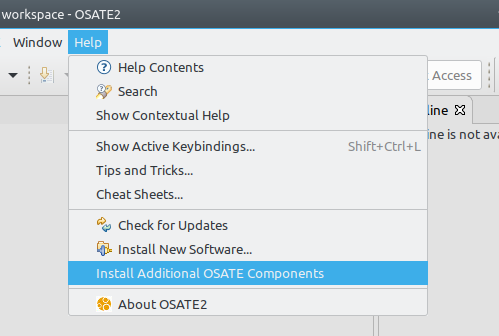
OSATE Help Menu¶
This brings up a component installation dialog that displays the
available components. To install one or more components, select the
component’s checkbox and click on Finish to start the installation.
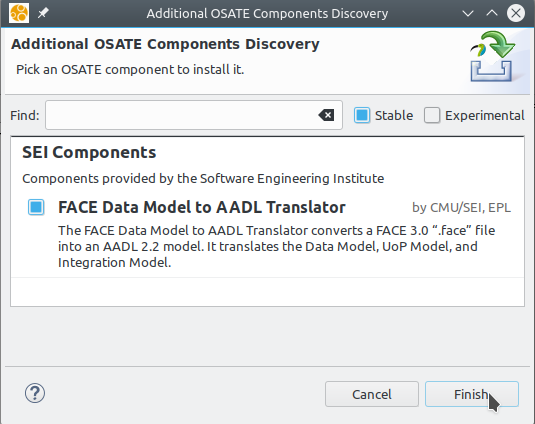
Component Installation Dialog¶
Updating OSATE¶
This was available only for OSATE 2.2.1.
An existing OSATE installation can be updated when a new maintenance release has been published. We support updates within the same OSATE version from the final release to a maintenance release and from one maintenance release to the next. For example,
2.2.1.vfinal -> 2.2.1.vupdate01 -> 2.2.1.vupdate02 -> …
To start the update process, use the check for updates entry in the help menu in OSATE and follow the instructions in the dialog.
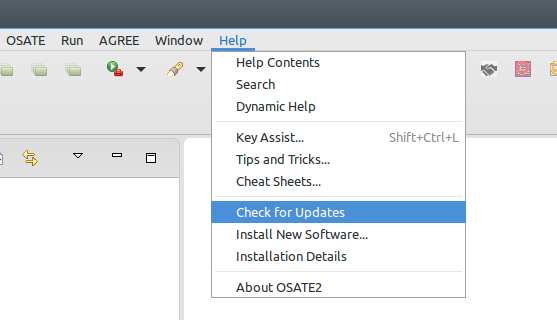
OSATE Update Menu¶
Download Locations¶
Stable Versions¶
A new stable version is released 2-3 times per year. You can install it into an existing Eclipse installation using the update site or just by installing the complete product. The product is a fully integrated and tailored Eclipse environment with all OSATE functions. The products are available for Windows, Linux and macOS.
All available versions can be found at the following locations.
Testing Version¶
The testing version is built on a nightly basis. It includes the latest fixes but also some unstable code related to features being developed. While it might be useful to use it for some projects, please be cautious about using it for production purposes due to potentially unstable features.